Buying a Computer

I have been asked a lot, as a computer professional, to recommend various purchasing options for clients' home and office computer solutions. As my job allows me the opportunity to play with (read fix and bang my head against) many different types of computers and operating systems, I feel I have an informed opinion about many of these issues (do you smell the hubris too?). As such I've decided to lay out my own formula for purchasing a new computer. Now, this advice is free, so you're getting exactly what you're paying for by taking it. Hopefully, however, you will pick up a few hints about what to look for to meet your needs. Buying a computer is a serious investment. The initial costs can range anywhere from a couple of hundred dollars to a couple of thousand. You should do some research before you begin, just as you would if you were buying a car, and don't believe everything the salespeople tell you.
1. Decide what you want a computer for
While this may seem obvious, many people never consider what they will use their computer for. This is a very important decision. There are many types of computers and configurations available on the market, and without considering your computers most common use, you may end up buying something you don't need or a computer that doesn't perform the tasks you want efficiently. You should consider whether or not you are going to use your computer for gaming, design and technical work, or simple shopping, email and word processing. The things you should look for in each of these different types of computers vary. Some configurations won't let you optimize your computer for other uses. For instance, a wonderful professional workstation will probably make for a poor gaming computer, and a personal use computer, while cheap and easy to use, won't work well as a professional workstation.
2. Do you want a Desktop or Laptop?
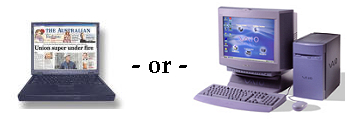 At this point you should also consider whether or not you want a desktop or laptop computer. They are both appropriate for different functions. In general, laptops take up less room, they are more portable, but their multimedia and gaming functions still aren't up to par with their desktop companions. Also, buying expansions for laptop is difficult, and making upgrades is something a home user won't want to attempt. Desktops are generally a bit cheaper, more powerful, and easier to buy peripherals and expansions for (printers, Zip drives, memory upgrades, and more).
At this point you should also consider whether or not you want a desktop or laptop computer. They are both appropriate for different functions. In general, laptops take up less room, they are more portable, but their multimedia and gaming functions still aren't up to par with their desktop companions. Also, buying expansions for laptop is difficult, and making upgrades is something a home user won't want to attempt. Desktops are generally a bit cheaper, more powerful, and easier to buy peripherals and expansions for (printers, Zip drives, memory upgrades, and more).
3. Decide on an operating system
Your operating system will be dependent on your desired computer use. Home operating systems include >a href="http://www.ubuntu.com">Ubuntu Linux, Windows 95, Windows 98, Windows ME, Windows XP, Windows Vista, Apple's OS 9 and OS X. Professional operating systems include Windows NT, Windows 2000, Windows 2003, Windows 2008, Windows XP Pro, Windows Vista Business, and most Linux distributions.
Professional operating systems are generally less user friendly and aren't compatible with many computer games and home software. My personal recommendation for operating system is Windows XP since it is stable, reliable, and has been on the market for a while and has a wealth of software available for it. While Windows Vista is supposed to be compatible with all Windows XP software, you will notice that many non-Microsoft software options won't work as well or at all on Windows Vista.
Windows Vista is very new and still undergoing major security upgrades. Apple is a great home operating system, but there isn't a whole lot of software for the Mac, and Microsoft Office and Internet Explorer aren't optimized for Apple, so you may run into some issues there. Macs cost a little more as well since only Apple produces hardware and they can set prices to their liking. Stay away from Windows 2003, 2008 and most Linux distributions unless you know you want a professional operating system (if you're not sure, get Windows XP).
4. Decide on a processor speed
Processors work to do a computer's internal number crunching. Keep this in mind when looking at processor speed. A fast processor won't give you blinding fast internet downloads or crystal clear multimedia. All it will do is process a lot of numbers really fast. If you're doing architectural or programming work a fast processor is a must, otherwise, in this day and age, it is fairly moot. Most home users don't need a top of the line processor. You should get a fast processor so you won't have to upgrade for a few years, but the fastest one on the market is probably a waste of money.
5. RAM
 Decide how much RAM (random access memory) you will need. RAM is a computer's short term memory. It is space a computer can use to store temporary variables and instructions. If you want a really fast computer, invest in a lot of RAM. 1GB (or one Gigabyte) of RAM is par for the course these days. You really probably need 2GB. If you need to work on a lot of programs at once, are playing complex games you need a lot of RAM. RAM isn't very expensive and if you are going to splurge on a computer, spend the money on RAM. Be aware that there is an upper limit on the amount of RAM most operating systems can utilize (for instance, Windows XP can only use about 3.5 GB) so check before you buy a lot. It's also important to note that RAM is electrical storage, so lots of RAM in a notebook may suck battery life.
Decide how much RAM (random access memory) you will need. RAM is a computer's short term memory. It is space a computer can use to store temporary variables and instructions. If you want a really fast computer, invest in a lot of RAM. 1GB (or one Gigabyte) of RAM is par for the course these days. You really probably need 2GB. If you need to work on a lot of programs at once, are playing complex games you need a lot of RAM. RAM isn't very expensive and if you are going to splurge on a computer, spend the money on RAM. Be aware that there is an upper limit on the amount of RAM most operating systems can utilize (for instance, Windows XP can only use about 3.5 GB) so check before you buy a lot. It's also important to note that RAM is electrical storage, so lots of RAM in a notebook may suck battery life.
6. Hard Drive
Deciding how much hard drive space is up to you. If you're down to deciding between two computers choose the one with more hard drive space. I find that 120 gigs is more than sufficient. If you're going to install a lot of programs or download a lot of music, you're going to need a bigger hard drive.
Some computers will come with up to 500 gigs of hard drive space. Personally I have 800 gigs at home and it is more than sufficient. I burn all my downloads to DVD to save space but I have more than enough room for my program files.
7. Graphics acceleration?
A graphics accelerator is a device that gives extra power to video output. The graphics card allows the computer to store and use more complex graphics instructions. This sort of device used to be unnecessary, but if you're doing advanced video or gaming, make sure to get one. 256Mb accelerators are marginal these days. If you're intent on playing the latest games on your computer, get at least 512b of graphics acceleration.
8. Sound
Most people only need a couple of speakers for their computer. However, if you are gaming or plan to listen to a lot of music on your computer make sure to get a good sound system. A subwoofer is a must for a good sound system. Digital sound is a plus, and make sure you have a SoundBlaster compatible sound card. 16Mb sound cards are fine for most people, but if you want serious sound, get a better one.
Some advanced computers even come with a surround sound system :)
9. Monitor
 You're going to pay a lot of money for a monitor, it is probably one of the most expensive components of the computer. Decide what type and size you're going to need. If you want to use a lot of programs at once, or are serious about graphics choose a big monitor (at least 17"). Most people don't need anything more than a 17" monitor, however. You should also decide if you want a flat panel (LCD, plasma, etc.), or traditional monitor (CRT). Traditional monitors are much less expensive, and if you go for a traditional monitor try and get a flat screen (flat glass in front) rather than rounded so your picture is clearer around the edges. Flat panel monitors start around $200 and go up from there. Cheap flat panel monitors have cruddy picture, and this is one area where you get what you pay for. If you're trying to cut costs, a traditional monitor can run you about $100, while a cheap flat panel will be $200. Make your decision based on your budget and space requirements. A flat panel will save you a lot of room on your desktop.
You're going to pay a lot of money for a monitor, it is probably one of the most expensive components of the computer. Decide what type and size you're going to need. If you want to use a lot of programs at once, or are serious about graphics choose a big monitor (at least 17"). Most people don't need anything more than a 17" monitor, however. You should also decide if you want a flat panel (LCD, plasma, etc.), or traditional monitor (CRT). Traditional monitors are much less expensive, and if you go for a traditional monitor try and get a flat screen (flat glass in front) rather than rounded so your picture is clearer around the edges. Flat panel monitors start around $200 and go up from there. Cheap flat panel monitors have cruddy picture, and this is one area where you get what you pay for. If you're trying to cut costs, a traditional monitor can run you about $100, while a cheap flat panel will be $200. Make your decision based on your budget and space requirements. A flat panel will save you a lot of room on your desktop.
10. CD/CD-RW/DVD
A lot of computers these days come with DVD players built in. My advice: you need one but don't think you'll be watching too many movies on your computer. DVD play on your computer won't be nearly as crisp as on the cheapest DVD player, and as your computer gets older, you will find that the DVD's appear to skip and hang. Computers weren't designed as DVD players. CD-RW drives, or CD read/write drives are awesome. You can buy blank CD's really cheap these days and you can store a ton of information on a CD. Usually CD-RW's aren't very expensive and they're more than worth it in utilitarian terms.
11. Modem and/or Ethernet
As broadband gets cheaper and more available modems are going the way of the Dodo. Some computers still come with 56k modems standard. Don't pay too much for one, and if they are adding a lot to the price of your computer, don't get one and buy your own later. They're easy to install and fairly universal. If you're only going to use Broadband (cable or DSL) then don't even worry about a modem. Ethernet cards (10 base T or 10/100) are a must for broadband. The good news is they shouldn't cost more than $30 and are easy to install on your own. If you want ethernet but your computer doesn't come standard with it, just make sure you have extra PCI slots (space inside your computer) so you can install one on your own. Its really easy to do, and cheap too.
12. Printers
My advice, get the cheapest one you can. Printer manufacturers make their money off of ink cartridges, so don't spend a lot on a printer. Unless you need a photo quality printer it'll be money down the drain. Most people hardly use their printers anyway.
13. Software
Software is expensive, so if you can get it bundled with your new computer then do. Make sure your computer comes with Microsoft Office. Microsoft Works or Lotus don't cut the mustard. They're cheaper for the manufacturer to bundle, but don't include the programs you're going to want. Also make sure that the computer comes with a system recovery disk. Chances are that at some point your computer is going to need to be wiped and reinstalled. System recovery disks make this job painless. They should be a couple of CD's that when inserted into your computer on start up will rebuild your computer to factory default specifications. Make sure to keep these in a safe place! You're also going to want an antivirus solution bundled. It doesn't really matter which one, as long as you get something.
14. Extra ports (PCI slots, USB ports, COM ports, etc.)
My advice is to get as many of these as you can. Don't worry too much about them unless you know you're going to want to hook up a webcam, your PDA, and another USB device to your computer and thus need more than the standard 1-2 USB ports. Make sure your computer has a printer port if you're going to be using a printer as well (although many printers are USB now).
The Final Steps
Ok, so now that you have a rough idea of what you want start shopping around. The best place to start in my opinion is computer magazines. Go to your local newsstand or Wal-Mart and pick up 4 or 5 magazines about new computers - Computer Shopper Magazine, Computer Buying Guide, etc. You may want to start at places like Gateway or Dell, but I would advise against buying from these two. I have experience with both companies and they both leave a lot to be desired. They are both huge, and although you get tech support, it doesn't do you much good since you have to wait on hold for hours to get through. Gateway is also notorious for sending you the wrong thing (I got a backpack instead of a printer, and a client actually got the wrong operating system on his computer). This can take weeks to sort out and hours of your time so just skip them. Also, if you buy from most manufactured brands (Compaq/HP, Gateway, Dell) you run the risk that only that manufacturer's brands of hardware are going to work on your system and you may never be able to buy expansions or change your operating system. You also don't want to buy from a brick and mortar (like Staples or Office Depot). Their prices are going to be inflated since you pay extra for the pimply sales guy to tell you what you want. I have had great luck with buying computers two places:
1. Akmed's House of Computers (not the real name, but a small business that will custom build your computer out of the parts of dead GIs), 2. online. Many 'Akmed's House of Computers' will have a website so often these are the same. I usually start buying online by checking MicroWarehouse, but also will do a Google search for the type of computer I want. Check out Yahoo! Shopping for price comparison, Buy.com, and the other big names online. I would also highly, highly recommend IBM. They make the best computers I've ever used or worked on. They are solid, reliable, and have excellent customer service (they treat home buyers just like businesses (i.e. "we'll send you a box, pack up your computer, we'll pay to have it shipped back to us and we'll fix it or replace it for free")). If you have any further questions or want more advice feel free to drop me a line. Take care.