Unwanted Systray Items
Have you ever booted up your windows machine and wondered what all those icons were that start filling up the system tray (also known as the systray)? The problem has gotten so bad that with Windows XP, Microsoft began including a default behavior that would actually hide icons in the systray. Originally intended to hold small iconic links to programs, the systray is so overused these days that it is unwieldy.
You may, at times notice your computer running a little slow and wonder if those systray icons could be the culprit. The answer, unfortunately, is yes. Over time you'll see more and more icons showing up in your systray as new programs are installed on your machine. The problem with this configuration is that those programs are actually running, consuming resources on your machine, as soon as they appear in your systray. Most of those programs are triggered on start up, meaning they don't just consume resources, they actually increase the time it takes for your machine to boot up. Even more aggravating is that many of these programs are ones that you hardly ever or don't even use.
Often times the program creators are kind enough to allow you to alter the program preferences to keep the program out of the systray. Right clicking the icon often leads to a choice of options, such as preferences, that allow you to specify that the program should not start when windows starts, or should not appear in the systray.
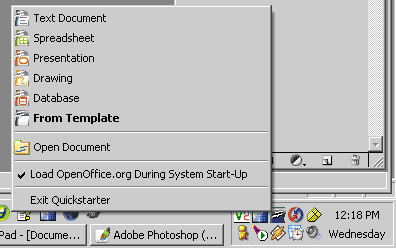
With many programs though there is no clear way to disable their startup process. Fortunately there is an easy way to disable these programs from launching. If you click on the Start button, then select 'Run' and type 'msconfig' you can start the System Configuration Utility.
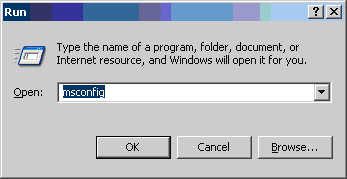
Simply click on the 'Startup' tab in the System Configuration Utility and uncheck the boxes for the applications you don't wish to execute on startup.
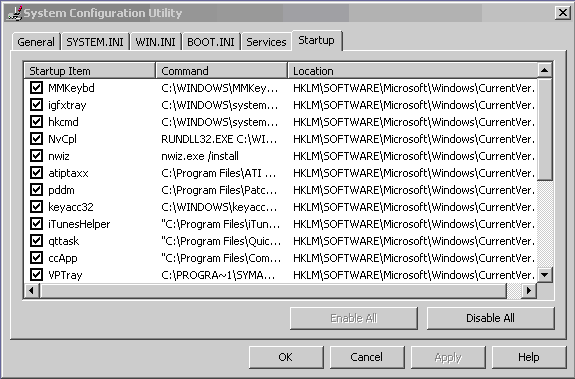
You may want to do some research before you disable unknown utilities. Your anti-virus or other necessary system components could appear in this listing. Also be aware that in order for changes to take effect you'll have to restart your machine.